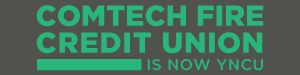Self-Serve Password Reset
Conveniently Reset Your Password
We're committed to providing a user-friendly online experience that lets you manage your finances in the way that is most convenient for you.
Frequently Asked Questions
If you are registered for 2-Step Verification and are receiving an error message, please call our Member Support Centre at 1-800-209-7444 and press 1 for assistance!
How it works
Here’s how you can use the hassle-free option of self-serve password resets:
Step 1 - Click “Forgot Password?” under the login button on the online banking login page.
Step 2 - Enter your Member number used to login to online banking and your date of birth/or the last 3 digits of your SIN. After the information is entered press “CONTINUE”.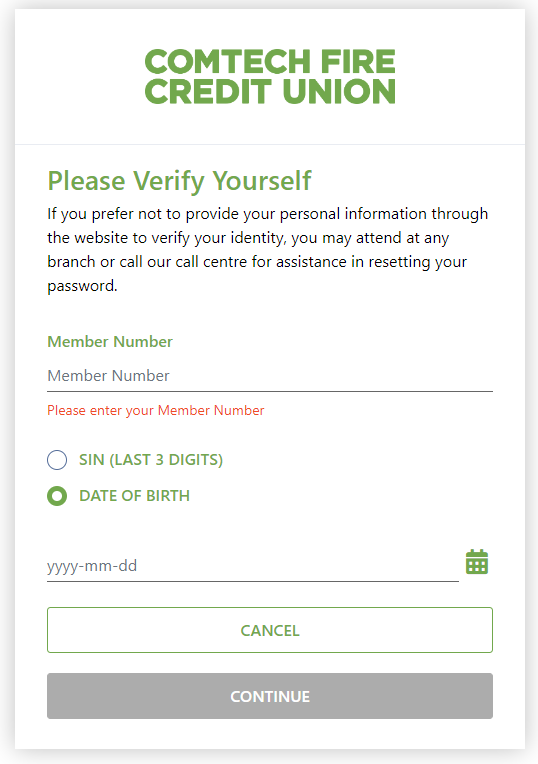
Step 3 - You will then be asked to verify it is you through 2-Step Verification (remember you have to have 2-Step Verification setup on your account before you can use self-serve PAC/password reset). You will be asked if you would like to receive your authentication code by text or email if you haven’t already set this preference up. Then click “CONTINUE”.
Step 4 - On the next page, you will input the code that you have been texted or e-mailed and click “CONTINUE” and you will receive a green check mark and “Verification Code Successfully Validated”. Click “CONTINUE” again.
Ensure you use the code within 10 minutes or it will expire.
Step 5 - You will be directed to a page where you create a new online banking password, or Personal Access Code (PAC). Type your new online banking password (PAC) on both lines and then select